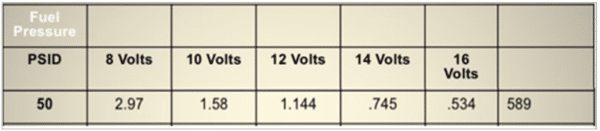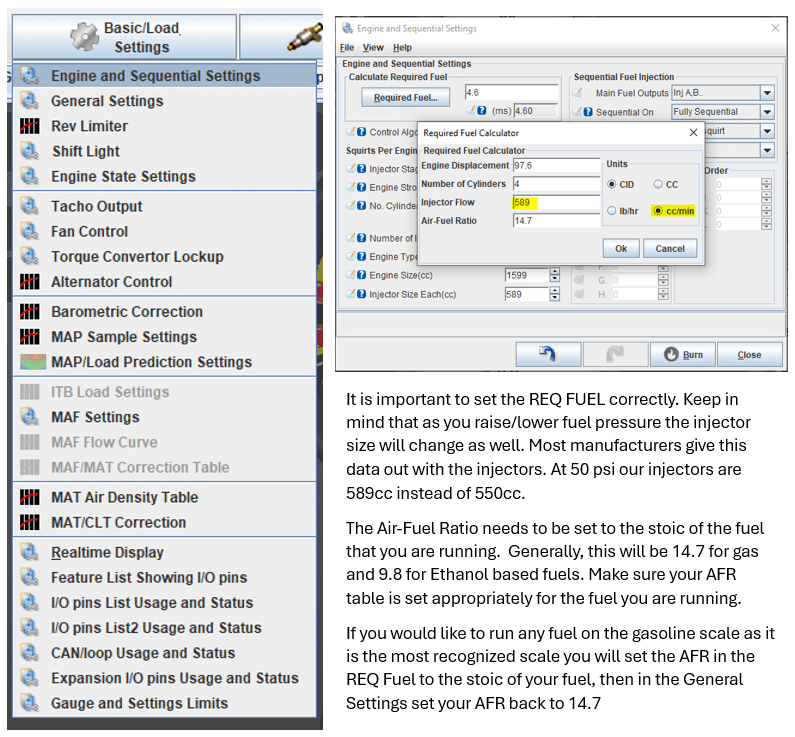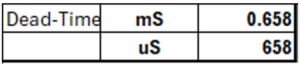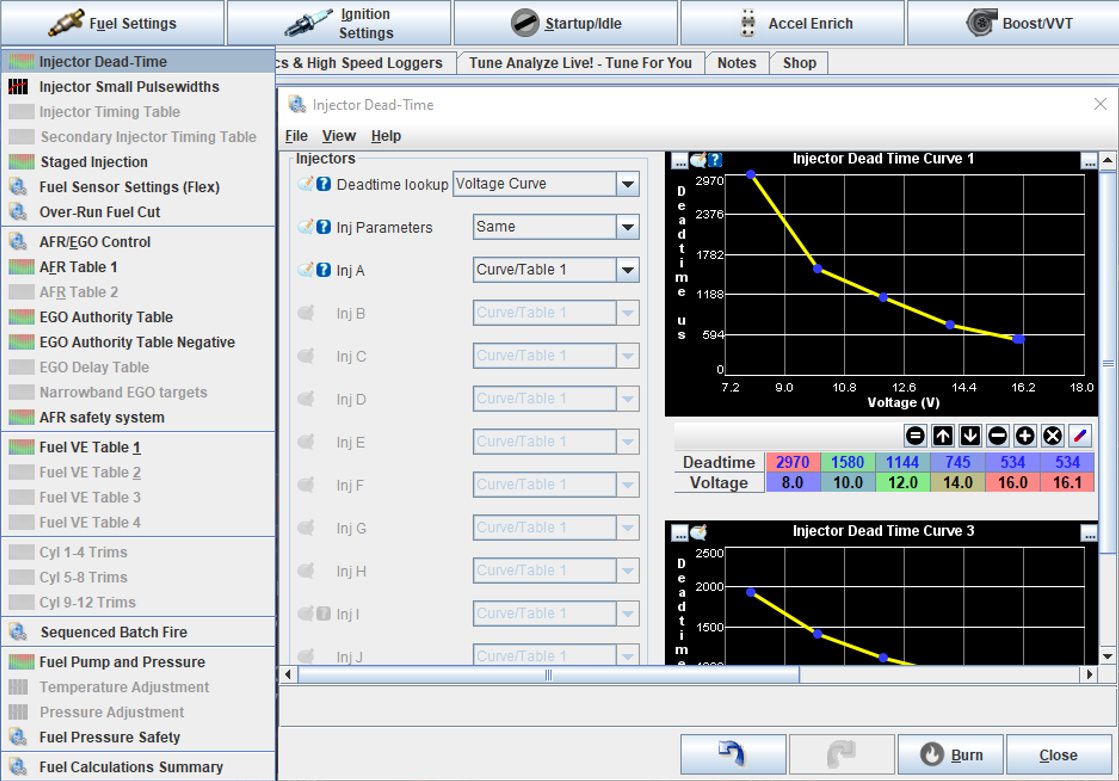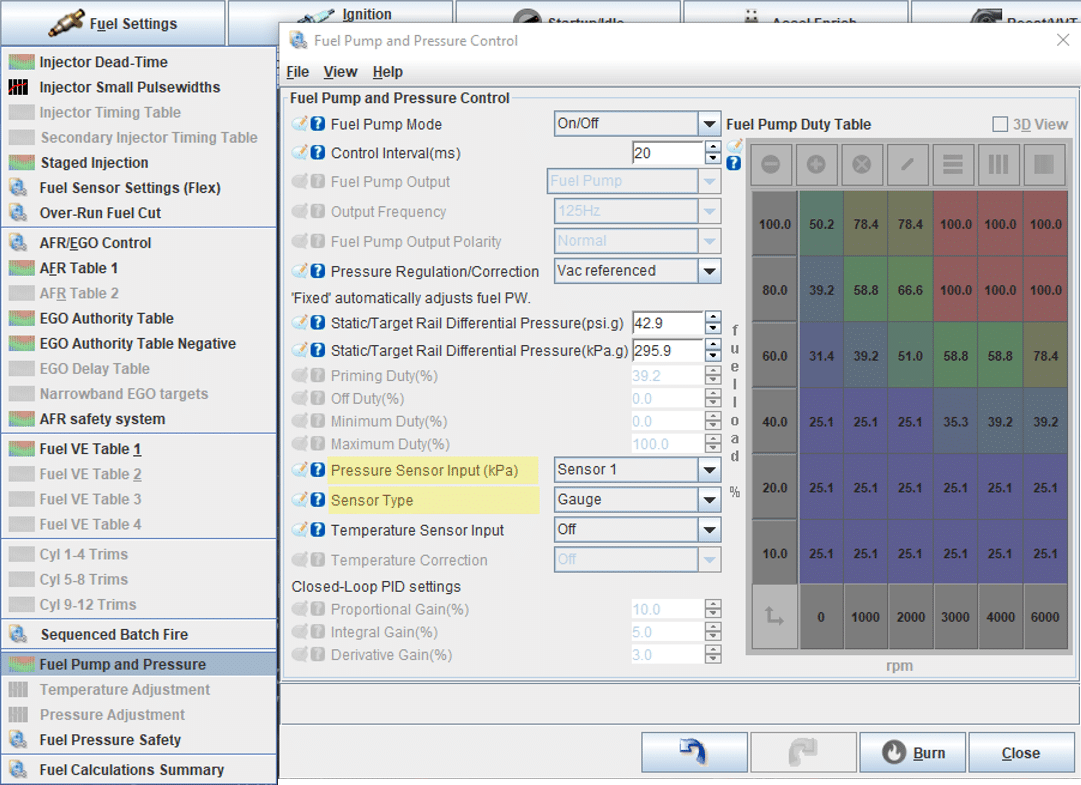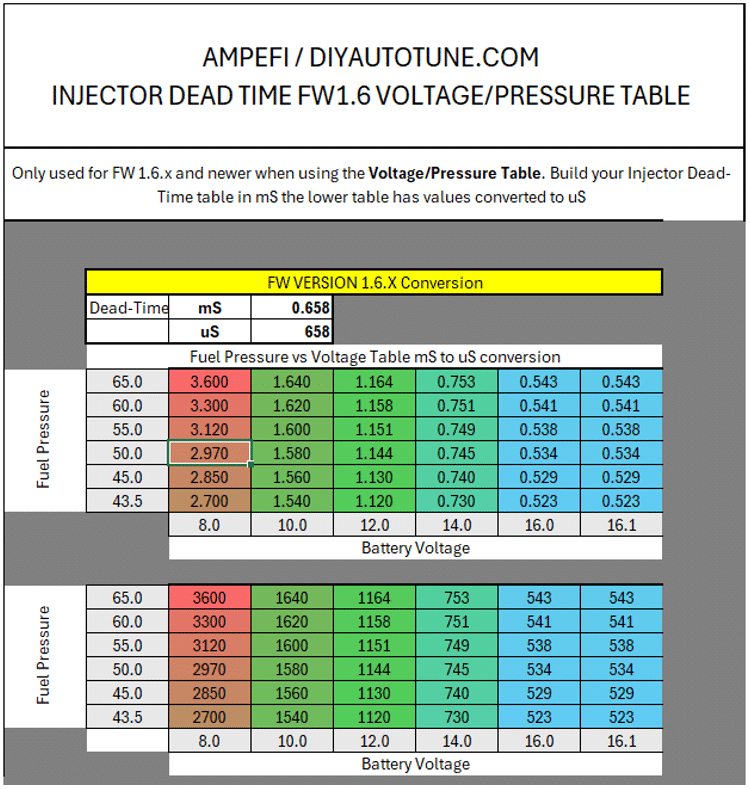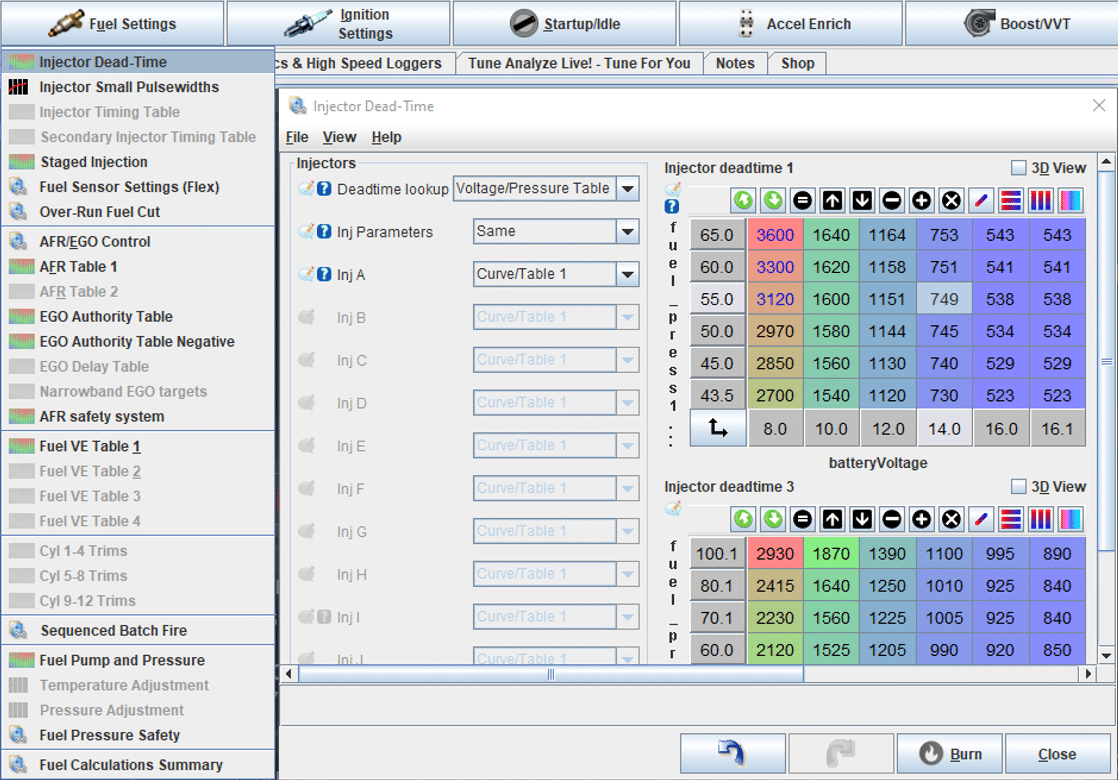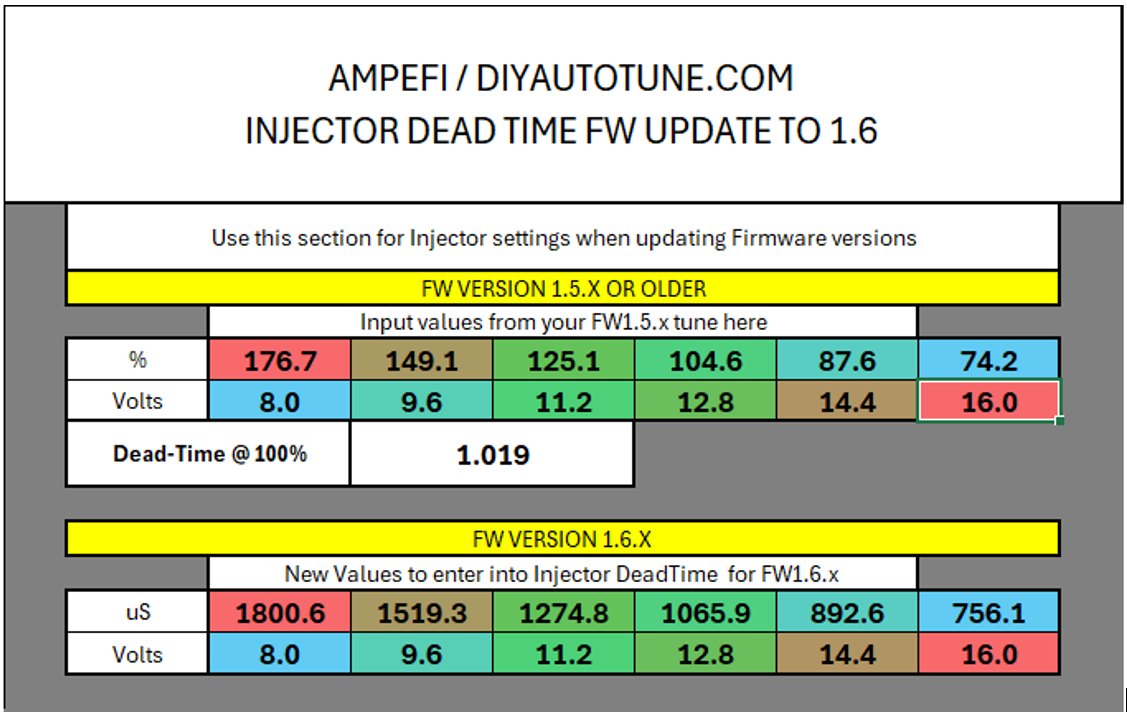In this article, we will explain how to convert injector dead time settings into a format suitable for your MS3Pro. We will be covering the below situations:
-
Injector Deadtime Spreadsheet
-
FW 1.5.x or Older
-
FW 1.6.x or Newer
-
Updating from FW 1.5.x to 1.6.x or Newer
If you have updated your firmware to Version 1.6.x or newer, the dead-time settings have been improved to simplify this process. Additionally, the update includes the ability to use a table for inputting injector data that accounts for dead time versus voltage versus fuel pressure. This is particularly beneficial for those using a deadhead fuel system. We will guide you through the process using a downloadable sheet available here.
Understanding injector data can be challenging, and sometimes finding the necessary data for your injectors can be difficult. This is why purchasing from a reputable source that provides accurate data is crucial. Achieving a clean startup and idle can be particularly challenging with large injectors and small displacement engines, as accurate injector data is critical at these low pulse width conditions. Let’s explore how we can streamline this process.
The data used in the following examples is from a set of 550CC injectors installed in our shop’s Miata.
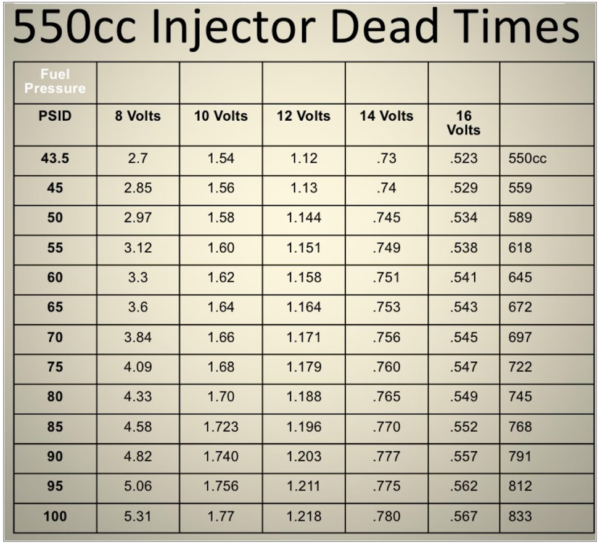
Use the below spreadsheet for calculating your necessary injector values
AMP EFI-Dead-Time-Conversion
Firmware Version 1.5.x or Older
In this first example, we will convert injector data into a format suitable for Firmware Version 1.5.x and Older. Typically, your injector data will include a chart similar to the one below. Since our system operates at 50 psi, we will use the data from that row.
The chart above did not have enough voltage columns to fill the table entirely, in this case we simply duplicate the highest voltage column to fill the table.
Now we are ready to use the above data to enter into TunerStudio to update your tune on your MS3Pro.
TunerStudio Settings
-
Required Fuel Settings
-
Injector Dead Time Settings
Updating Required Fuel Settings
Navigate to Basic/Load Settings > Engine and Sequential Settings:
Updating the Injector Dead-Time Settings
Navigate to Fuel Settings > Injector Dead-Time
That’s it we have set Required Fuel and Injector Dead Time settings and are ready to start the rest of the tuning process.
Firmware Version 1.6.x or Newer
A few things to keep in mind, FW 1.6 has two options for injector deadtime, a Curve and a Table. You will use the same data for your injectors like the example below.
With the above data to enter into TunerStudio to update your tune on your MS3Pro.
TunerStudio Settings:
-
Required Fuel Settings (use the steps above in FW 1.5.x)
-
Injector Dead Time Settings
-
Fuel Pump and Pressure Control Settings
The Curve, this is like what is used in FW 1.5.x and your dead-time a required to be entered in uS [microseconds].
Example: to convert mS to uS simply multiply by 1000.
Updating Injector Dead-Time Settings
Example using a Curve:
Updating Fuel Pump and Pressure Control
The Injector Dead-Time Voltage/Pressure Table does require a Fuel Pressure input.
Navigate to Fuel Settings > Fuel Pump and Pressure
With that set we can now use the Injector Dead-Time Voltage/Pressure Table
This car will never see more than 12psi so I opted to setup the table to 65psi [50base + boost]
Using the same set of injectors we have a table that is converted like this.
Here is how these values look when input into the Dead-Time settings
Updating from FW 1.5.x to 1.6.x
Now what should you do if your updating from 1.5 to 1.6 and you are unsure of what your injector deadtimes are and have just been using settings you found from another user? Maybe you have just been using the default values in the software.
In both cases the settings must be updated as the default settings in FW 1.6 for injector dead times have been changed.
You can use this spreadsheet we created to help you make the transition smoothly. Simply input your current 1.5 Dead-Time data and it will reformat it for 1.6