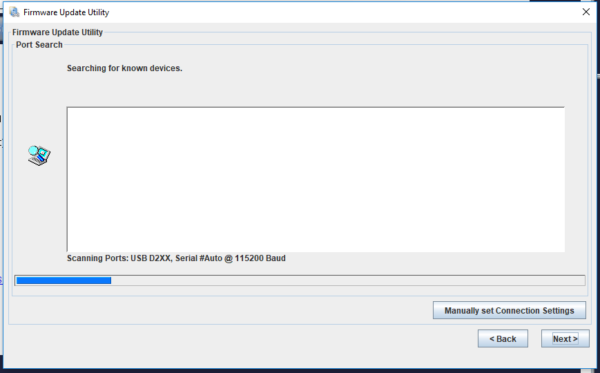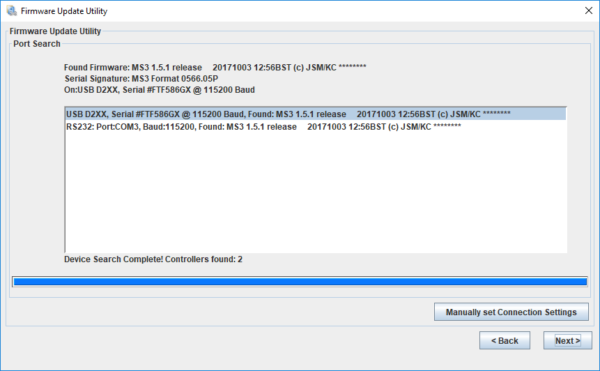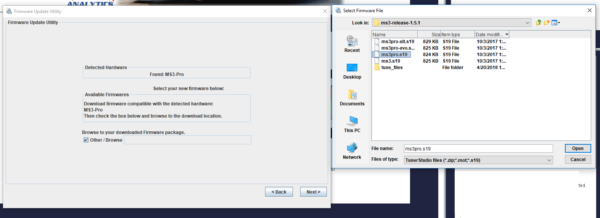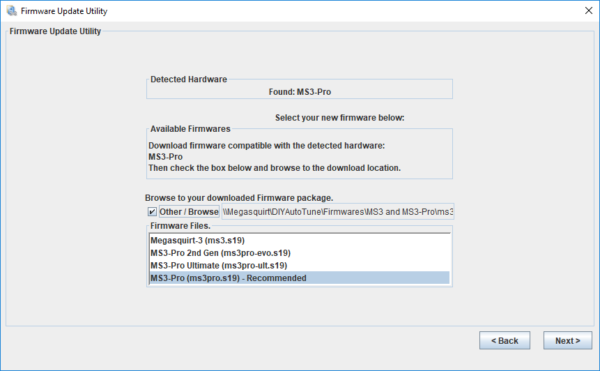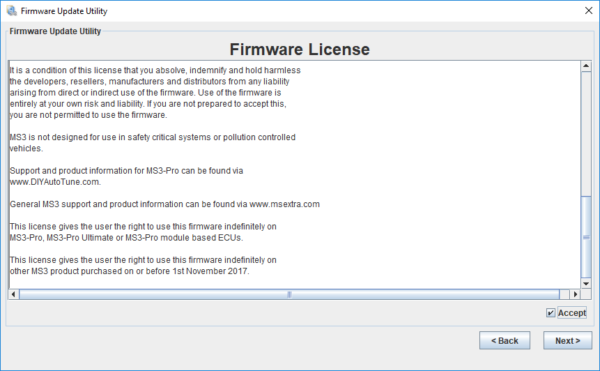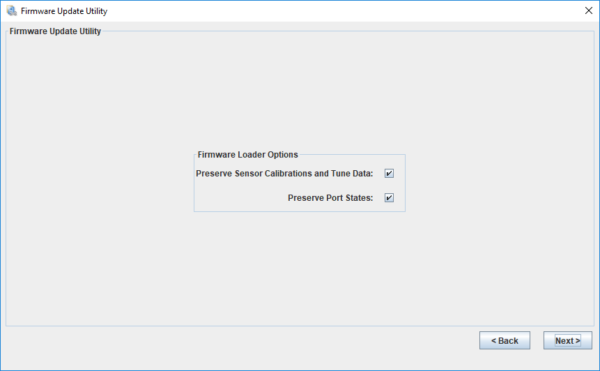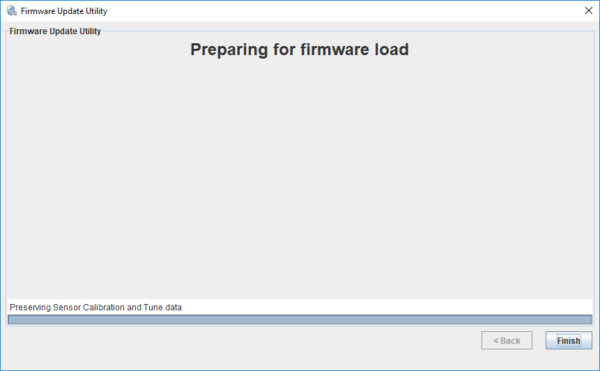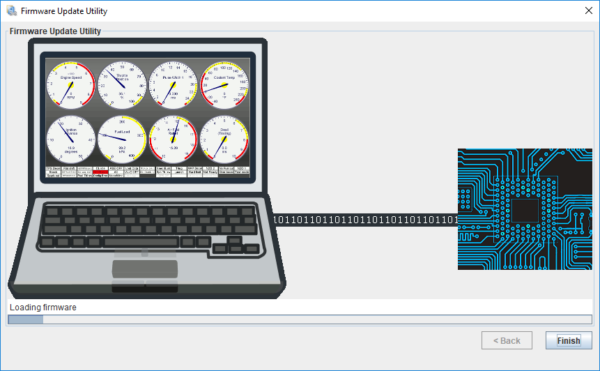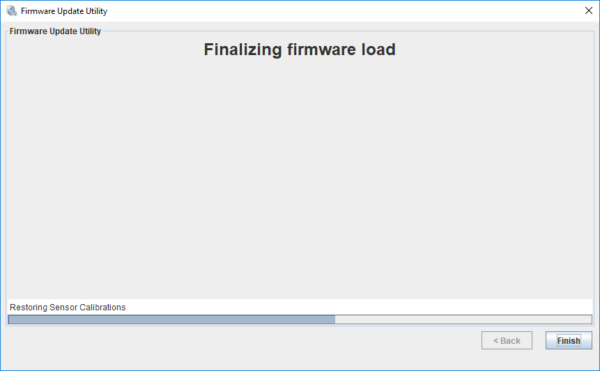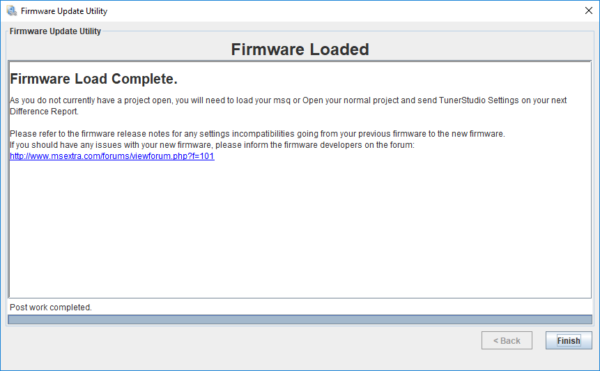TunerStudio has a built in tool to make loading MegaSquirt firmware easy. It works with the MegaSquirt-II and MegaSquirt-III line, including MS3Pro and MSPNP2 ECUs. You can use this tool to update the firmware to get the latest features for your ECU or to perform a “hard reset” if the tune ends up with settings issues that lock out normal communication. This can frequently fix a non-communicating MegaSquirt if the ECU still powers up.
Note: The MegaSquirt firmware loading utility does not work with the (discontinued) MegaSquirt-I.
- Download the firmware you want to install in your ECU from the official MSExtra.com firmware page. Save the firmware somewhere easy for you to find on your PC, such as on the desktop. Note that you don’t need to unzip the file to load the firmware – TunerStudio will automatically extract it.
- Connect your tune cable to the ECU. Don’t turn on the ignition switch yet.
- Disconnect your ignition coil(s). Depending on your setup, there is a chance that the ignition output can be unintentionally held active while the firmware is being re-written into the processor, and we just want to be extra careful.
- Go ahead and turn the ignition switch on (Key On Engine Off or “KOEO”). Open TunerStudio and go to the vehicle’s Project. If you can, save your tune file.
- Go to TunerStudio’s Tools menu and select Update / Install Firmware.
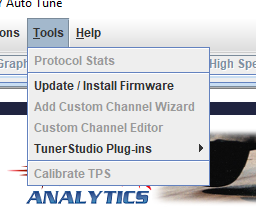
- Tunerstudio’s firmware loader will pop up. Click Next. TunerStudio Ultra will offer the chance to make a project backup; the regular version of TunerStudio will skip this step.
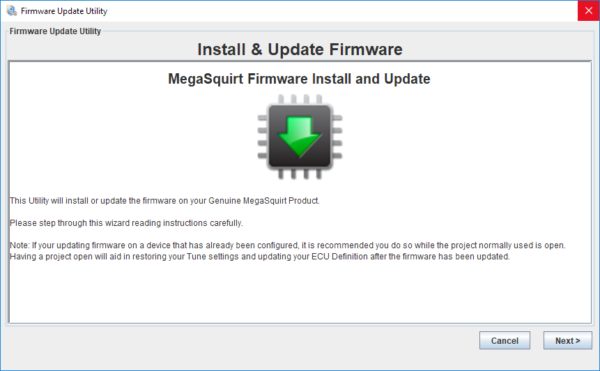
- TunerStudio will scan your available ports to detect the ECU. Note that if TunerStudio does not find the ECU, and you are trying to fix a communications issue, you may need to open the ECU lid and connect a boot jumper. See your particular MegaSquirt’s documentation for details. Loading firmware under normal circumstances will not require using the boot jumper.
- Once the scanning is complete, TunerStudio will show you a list of ECUs detected. Note that if it shows the same ECU with USB D2XX and RS232 connection methods, select USB D2XX – this is a newer and more capable USB connection method. However, either connection method will work.
- Once TunerStudio has found the ECU, click the check box next to “Other / Browse” and select the firmware you will load to the ECU. You can either specify the S19 file directly, or select the firmware ZIP file. You do not need to unzip the file.
- TunerStudio will ask you which file to load. You should use the file marked “Recommended” unless directed by technical support.
- TunerStudio will ask you to confirm that you accept the firmware license conditions. It will then show you the release notes for the firmware. The notes will include warnings if a feature in the new firmware works differently from older firmware releases.
- TunerStudio will present you with the options to preserve the tune and port status. Preserving the port status will keep inputs and outputs at their current setting. If you are loading firmware to troubleshoot a tune issue, make sure to uncheck the box for preserving the tune file. If you are updating the firmware to get the newest features and are happy with your previous tune file, you can choose to preserve your previous settings.
- TunerStudio will cycle through three screens while loading firmware. Make sure you do not lose power to either the ECU or laptop during the process – if you do, you will need to start over.
- TunerStudio will let you know that the firmware loading is complete. If you are updating the firmware, you will either need to create a new project or update the ECU definition when connecting with your current project.
- If you used a boot jumper to load firmware, turn off power to the ECU and remove the jumper.
- Before reconnecting the ignition coils, you will need to make sure your ignition settings (under Ignition Options / Wheel Decoder) are configured correctly for your engine. If you are reloading your previous tune that had correctly configured ignition settings, you should be good to go. If you are unsure what the correct settings look like, we suggest consulting the manual that corresponds to your ECU. If you require some help with this step, our technical support can help.